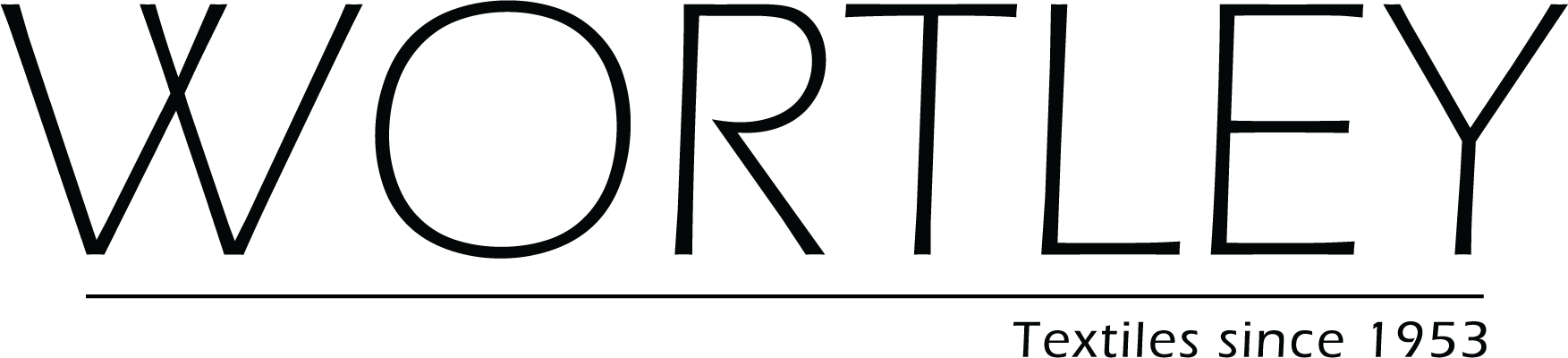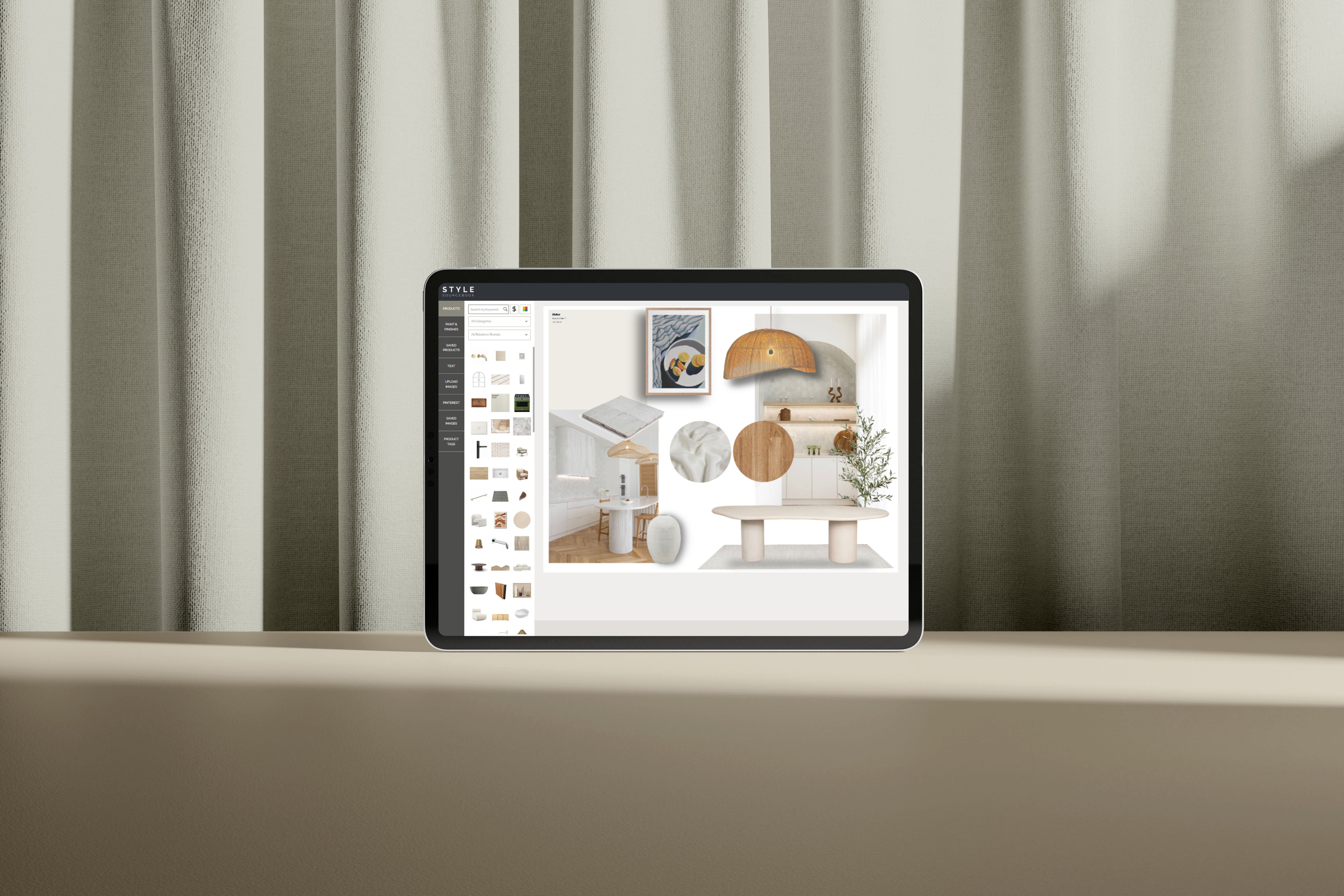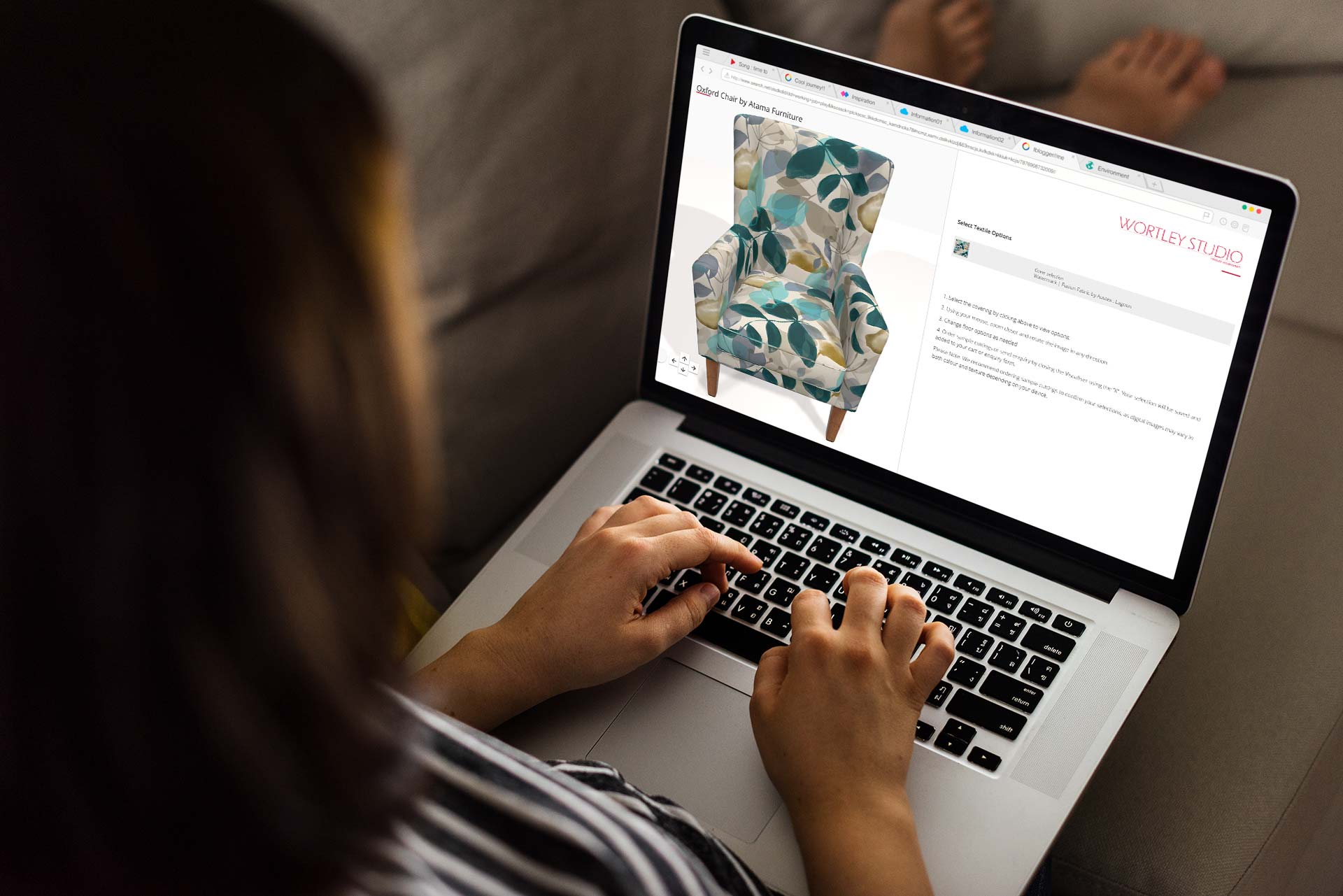Explore the possibilites
Visualise your dream space
Utilise the web-based interior design platform to seamlessly drag and drop products from our catalogue onto a blank canvas, providing a clearer vision of your furnishing options.
Easily save or download your mood board and share with family, friends or design professionals.
find the style for your space
Create and design a moodboard to match any space and style.
FAQs
How do I create a moodboard?
To create a mood board, click on the "Create a Mood Board" button on the top right hand corner of the homepage or via the button on the homepage gallery.
You can use a template as a base or start with a blank layout.
To start creating your mood board, drag and drop your desired products on the mood board canvas.
You can resize the products by using the handles and rotate the products via the rotate handle.
Where do I find the fabrics to add to my mood board?
Click on the Our Products tab to view all our products...you can search by keyword if you know the name of the fabric.
Can I add text to my mood board?
Yes, you can! Select your desired font via the “text” tab. Drag the text onto the canvas and then double tap to edit the text.
Quick tip, to make the text bigger or smaller, drag the corners in or out. You can change the font, colour and positioning via the text editing section on the right.
Can I add my own images?
Uploading an image is simple. Firstly, make sure that the image you would like to upload is under 5MG and is a JPEG or PNG format.
1. Click on the “Upload Images” tab and then click on upload image. Find your desired image and then fill in the image source (the brand name or the website in which you found the image), and then add in the URL link of the image. Filling both of these in are super important and it also makes it handy to have these links of the products when referring back to your mood board at a later date.
2. Once you're done, click save and then drag your image onto the canvas.The corresponding section of the “Upload Images” tab is the “Saved Images” tab. This is where the upload images that you've used in previous mood boards when logged in will appear. You can organise them into different folders such as project names, styles and more. Drag in images and drop them into other folders if you wish as well.
How do I edit the elements to my mood board?
To edit the elements in your mood board, click on the product you'd like to edit, and then head over to the right hand side panel. Here, you can “flip” or “flop” a product.
You can also bring the product forward or backwards by clicking on the button until you achieve your desired positioning of the product (this may take a few clicks depending on the number of products in your mood board).
You can also copy a product using the “copy” button.
Cropping can be achieved by the “crop” button. Crop products by dragging it in the cropping box. You can also flick to circle crop to give your mood board a stylish and unique look.The delete button is for if you wish to delete a product off your canvas. If you wish to undo or redo what you did on your mood board, utilise the undo redo button.For a product or uploaded image that has a background, use the transparency tool to remove the image background. Slide the handle to the right to increase the transparency.
Can I connect to my Pinterest account?
Yes, you can! Use the "Pinterest" tab to connect.